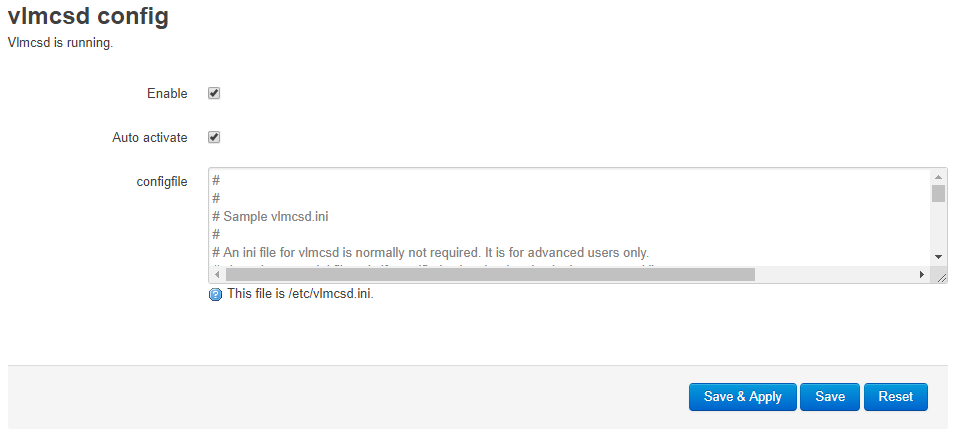KMS on OpenWrt router for activating Windows Office
In this tutorial, I will introduce how to set up a KMS (Key Management Service) on OpenWrt 18.06.01 and activate your Windows Office 2016 VOL (Volume License) editions automatically.
Install and run openwrt-vlmcsd on your OpenWrt
The First step to activate Window Office is to install openwrt-vlmcsd software on your OpenWrt router. openwrt-vlmcsd is an OpenWrt package for vlmcsd which emulates a KMS to supports Microsoft products activation.
First, to install openwrt-vlmcsd, go to the projects’ homepage and download the pre-compiled packages. Note that the downloaded ipk should corresponds to your hardware platform.
1
2
3
4
5
6
## You need download the package corresponds to your platform, in my case, is x86_64
wget https://github.com/cokebar/openwrt-vlmcsd/blob/gh-pages/vlmcsd_svn1112-1_x86_64.ipk
opkg install vlmcsd_svn1112-1_x86_64.ipk
wget https://github.com/cokebar/luci-app-vlmcsd/releases/download/v1.0.2-1/luci-app-vlmcsd_1.0.2-1_all.ipk
opkg install luci-app-vlmcsd_1.0.2-1_all.ipk
And finally, enable openwrt-vlmcsd service:
Check “Auto activate” and “Enable” options in the LuCI app then click “Save & Apply”.
Activate your Office 2016
Run cmd as administrator on your Windows, and then execute following commands. Note that you should replace the IP (in this case is 192.168.0.1) with your own OpenWrt LAN IP.
1
2
3
4
5
6
7
## for 32bits Office:
cd C:\Program Files (x86)\Microsoft Office\Office16
## for 64bits Office:
cd C:\Program Files\Microsoft Office\Office16
cscript ospp.vbs /sethst:192.168.0.1